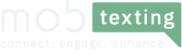Campaign Manager:

To create a new campaign:
Select a service – Determines whether the SMS to be sent is Transactional, promotional, Transscrub, Global.
Campaign Name – Customer can specify any name based on their goal
Select the sender – From which particular sender id shutting the campaign ( The registered and approved Sender-id).
Paste Number – Copy paste the numbers or type the numbers. Phone number to send with country prefix. (multiple numbers can be one by one).
Bulk import- Bulk messaging is the dissemination of large numbers of SMS messages for delivery to mobile phone terminals.
Uploading the multiple numbers spreadsheet ,We support the .CSV, .TXT, .XLS, .XLSX and .ZIP formats.
Customized SMS – Sending a custom SMS to customers. Upload a single sheet with multiple numbers You can send different message contents to different customers. Like Birthday wishes, Festival wishes.
We support the .CSV, .TXT, .XLS, .XLSX and .ZIP formats.
Columns should be: name, mobile, message
Contacts – First we are going to import the contact to the group by using the contact option.
While doing a campaign directly we are selecting a number from the contact option.
Choose a template – choose a template particular template that you're going to send.
Select a message type
Normal-
English language we are considering as normal.
Normal message 160 Char is considered as a 1 message.
Unicode-
Apart from the English language( All regional Language) considered as a Unicode.
70 char is considered as 1 message.
Schedule Message:

Using this feature of ours You can schedule the SMS to a specified time and trigger it to a phone number or a group. We have enabled this feature in both of our panels as well as API. Using this feature the next day of the campaign can be pre-scheduled and be work-free for the next day.
We will allow up to 30 future days for schedule. You can able to cancel the scheduled SMS before 5 min of execution.
Batch Schedule
This feature also allows you to schedule an SMS, But at different time intervals and that is called batch schedule where you can upload bulk contacts or multiple numbers and schedule each part of the uploaded contacts lists at different time intervals. This feature is built to ease the bulk traffic hitting the server at once, instead of at each time interval the queue is pushed and the campaign is executed without any ups and downs.
Preview submission:

Sent campaign:
Menu => sent campaigns.
Customers can see sent campaign details like Name of the campaign, Total Numbers, charge, Delivery percentage, Details(status wise details), Status(Success or Failed).
Download – Customers can download entire campaign details.
View Message- Customers can see the Number wise details of the campaign.
Resubmit – Customers can resent the same campaign.
All sent messages -
Menu=> All sent messages.
Customers can see the Number wise details of the campaign.