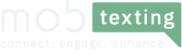Once the SMS sender-ID and SMS template are registered on the DLT platform, it needs to be approved and uploaded on MOBtexting SMS Portal. In this blog, we have listed all the steps to guide you through the same.
Steps to upload Registered Sender-ID on MOBtexting dashboard
Step 1: Login into the MOBtexting dashboard with the Username and Password which you used during the Sign-Up.
https://portal.mobtexting.com/login
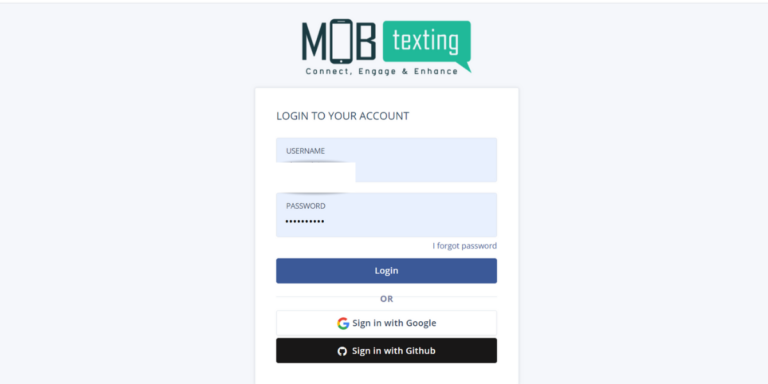
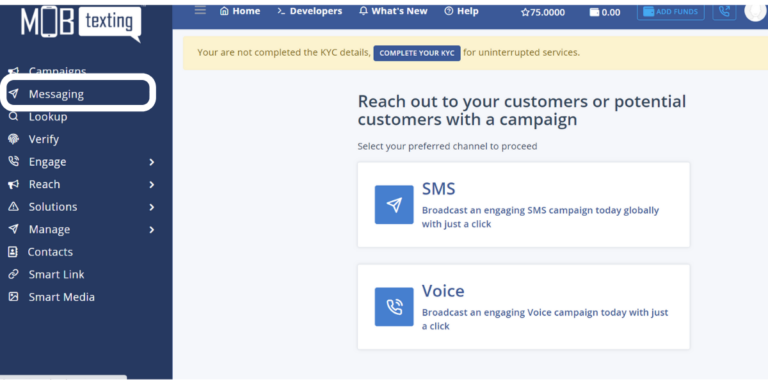

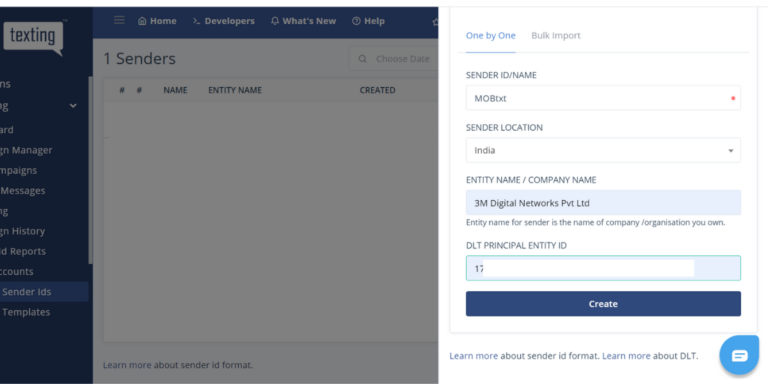

Steps to upload registered template:
Step 1: Click on Manage Templates. Now click on New Template.
 Step 2: Select Sender ID for which you want to register the template. Add other mandatory details in the required fields. Please select the correct template type to avoid template rejection on the portal.
Step 2: Select Sender ID for which you want to register the template. Add other mandatory details in the required fields. Please select the correct template type to avoid template rejection on the portal.

 Step 4: Now that your sender id and template are approved, you can start the SMS campaign on MOBtexting.
Step 4: Now that your sender id and template are approved, you can start the SMS campaign on MOBtexting.

Contact Us at +91 9019 120 120 or Write an Email to support@mobtexting.com any time.